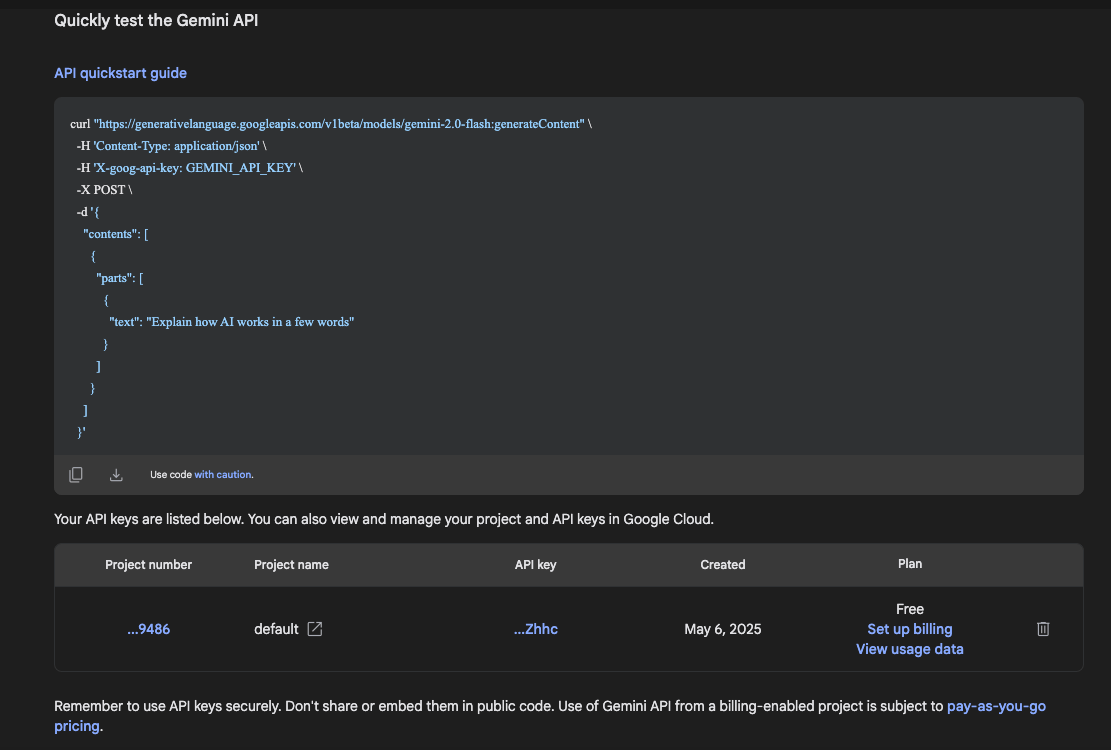1. 获取项目 ID 和 API 密钥
访问 https://aistudio.google.com/apikey
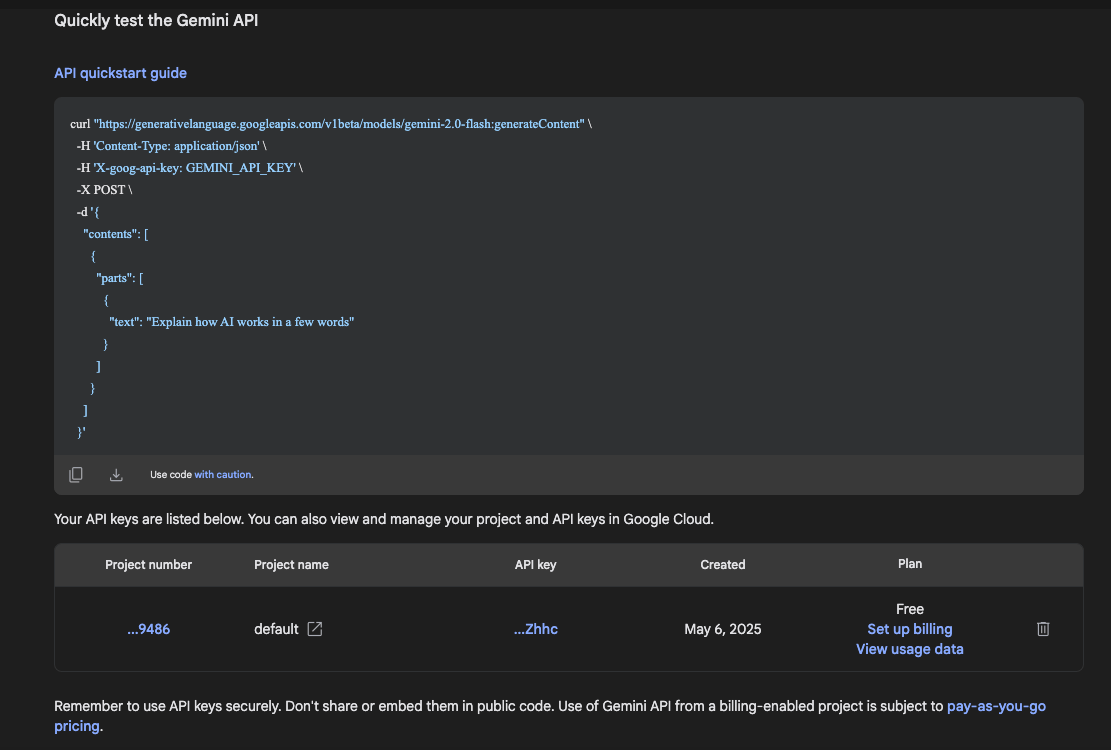
获取项目 ID 和 API 密钥,并设置为环境变量
1
2
| echo "export GOOGLE_CLOUD_PROJECT=" >> ~/.bashrc
echo "export GEMINI_API_KEY=" >> ~/.bashrc
|
2. 准备 node.js 环境
1
| curl -o- https://raw.githubusercontent.com/nvm-sh/nvm/v0.40.3/install.sh | bash
|
1
2
| echo 'export NVM_DIR="$([ -z "${XDG_CONFIG_HOME-}" ] && printf %s "${HOME}/.nvm" || printf %s "${XDG_CONFIG_HOME}/nvm")"' >> ~/.bashrc
echo '[ -s "$NVM_DIR/nvm.sh" ] && \. "$NVM_DIR/nvm.sh"' >> ~/.bashrc
|
3. 安装 gemini
1
| npm install -g @google/gemini-cli
|
4. 使用 gemini
4.1 交互式
输出:
1
2
3
4
5
6
7
8
9
10
11
12
13
14
15
16
17
18
19
20
21
22
23
24
|
███ █████████ ██████████ ██████ ██████ █████ ██████ █████ █████
░░░███ ███░░░░░███░░███░░░░░█░░██████ ██████ ░░███ ░░██████ ░░███ ░░███
░░░███ ███ ░░░ ░███ █ ░ ░███░█████░███ ░███ ░███░███ ░███ ░███
░░░███ ░███ ░██████ ░███░░███ ░███ ░███ ░███░░███░███ ░███
███░ ░███ █████ ░███░░█ ░███ ░░░ ░███ ░███ ░███ ░░██████ ░███
███░ ░░███ ░░███ ░███ ░ █ ░███ ░███ ░███ ░███ ░░█████ ░███
███░ ░░█████████ ██████████ █████ █████ █████ █████ ░░█████ █████
░░░ ░░░░░░░░░ ░░░░░░░░░░ ░░░░░ ░░░░░ ░░░░░ ░░░░░ ░░░░░ ░░░░░
Tips for getting started:
1. Ask questions, edit files, or run commands.
2. Be specific for the best results.
3. Create GEMINI.md files to customize your interactions with Gemini.
4. /help for more information.
╭────────────────────────────────────────────────────────────────────────────────────────────────────────╮
│ > Type your message or @path/to/file │
╰────────────────────────────────────────────────────────────────────────────────────────────────────────╯
/data/datasets/mnist (main*) no sandbox (see /docs) gemini-2.5-pro (
|
在中间的输入框中输入问题或命令,然后按回车键。
1
| > 查看四级目录磁盘占用情况,仅列出占用高的前 10 个
|
输出:
1
2
3
4
5
6
7
8
9
10
11
12
13
14
15
16
17
18
19
20
21
22
| ✦ I have already provided the top 10 fourth-level directories by disk usage.
Here they are again:
1. /var/lib/containerd/io.containerd.snapshotter.v1.overlayfs: 437G
2. /run/containerd/io.containerd.runtime.v2.task/k8s.io: 370G
3. /var/lib/containerd/io.containerd.content.v1.content: 210G
4. /run/containerd/io.containerd.runtime.v2.task: 370G
5. /var/lib/containerd: 646G
6. /run/containerd: 370G
7. /var/lib: 706G
8. /var: 708G
9. /run: 370G
10. /: 1.2T
As you can see, the disk usage is heavily concentrated in directories
related to container runtimes.
Would you like me to go one level deeper and show you the top 10
fifth-level directories? This might give us more insight into which
specific containers or images are using the most space.
|
4.2 无交互
通过 -p 参数可以直接传递问题,而不需要交互式输入。-y 参数可以让命令自动回答 “yes”,避免交互式确认。
1
| gemini -p "帮我检查当前节点上 GPU 卡的状态" -y
|
输出:
1
2
3
4
5
6
7
8
9
10
11
12
13
14
15
16
| 好的,我将使用 `nvidia-smi` 命令来检查 GPU 卡的状态。好的,这是您当前节点上 GPU 卡的状态摘要:
- **GPU 总览**: 系统上共有 8 张 NVIDIA L20 GPU。
- **驱动和 CUDA 版本**: NVIDIA 驱动版本为 570.158.01,CUDA 版本为 12.8。
- **GPU 使用情况**:
- **GPU 0, 1, 2, 3, 4, 5** 目前正在被使用,主要运行 `python` 和 `tritonserver` 进程。
- **GPU 6, 7** 目前处于空闲状态,功耗和温度都较低。
- **内存使用**:
- GPU 0, 1, 2 的显存几乎被占满。
- 其他 GPU 的显存使用率各不相同。
简而言之,大部分 GPU 资源都已被分配使用,但仍有两张卡是完全空闲的。
如果您需要任何其他具体信息,请告诉我。
|